You can easily copy or move your folder or files to desired location.
Following
registry setting is to show "copy to" and "move to" in context menu,
show that you can easily move you file and folders.
Open the
Registry Editor click on the Start-button on your taskbar, then click on
Run and type "regedit" and click on Ok to start the regedit utility.
Navigate the following key
HKEY_CLASSES_ROOT\AllFilesystemObjects\shellex\ContextMenuHandlers
Right-click the "ContextMenuHandlers" entry, and from the menu select New -> Key.
Name the new key Copy To.
Repeat step 3, but this time for the name (step 4) choose Move To.
Change the (Default) string value found in the Copy To key to {C2FBB630-2971-11D1-A18C-00C04FD75D13}.
Change the (Default) string value found in the Move To key to {C2FBB631-2971-11D1-A18C-00C04FD75D13}.
The modifications you made will be in effect after you reboot your PC.
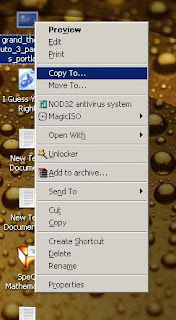



No comments:
Post a Comment