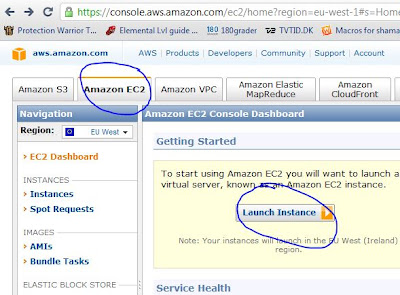In the previous post I
described how you get a free linux VM in the Amazon AWS cloud up and
running. This post will describe how you can use it for something
practical.
Apt-get is not installed on this Micro Instance VM. So at first I tried to do a manual install of Apache by simply uploading the .tar.gz files to the VM via WinSCP and tried to run the .configure file. This didn't work as a C compiler was not installed on the system. I went on to look for GCC and got that installed and then I could install Apache. For some reason it didn't quite work, though. And also it's mayby a little too much work to get a web server up and running...
Then I stumbled upon the Yum command which is similar to Apt-get and which is actually pre-installed in the VM and is working out of the box.
With Yum, installation is a breeze. Issue the following commands:
#sudo yum install httpd
#sudo chkconfig httpd on
#sudo /etc/init.d/httpd start
The sudo command will not prompt you for a password but will let you execute commands as root. You can't su -root... (alternatively, you can try sudo -i to get a root shell)
If it complains about a missing C compiler, then install it this way:
#sudo yum install gcc
Apt-get is not installed on this Micro Instance VM. So at first I tried to do a manual install of Apache by simply uploading the .tar.gz files to the VM via WinSCP and tried to run the .configure file. This didn't work as a C compiler was not installed on the system. I went on to look for GCC and got that installed and then I could install Apache. For some reason it didn't quite work, though. And also it's mayby a little too much work to get a web server up and running...
Then I stumbled upon the Yum command which is similar to Apt-get and which is actually pre-installed in the VM and is working out of the box.
With Yum, installation is a breeze. Issue the following commands:
#sudo yum install httpd
#sudo chkconfig httpd on
#sudo /etc/init.d/httpd start
The sudo command will not prompt you for a password but will let you execute commands as root. You can't su -root... (alternatively, you can try sudo -i to get a root shell)
If it complains about a missing C compiler, then install it this way:
#sudo yum install gcc